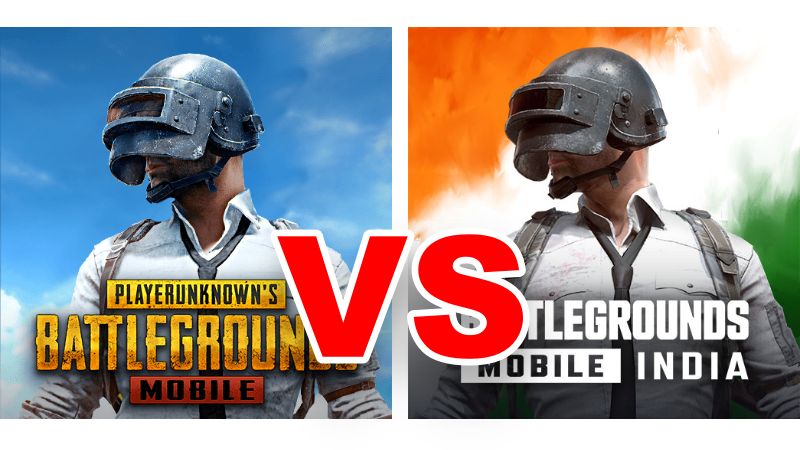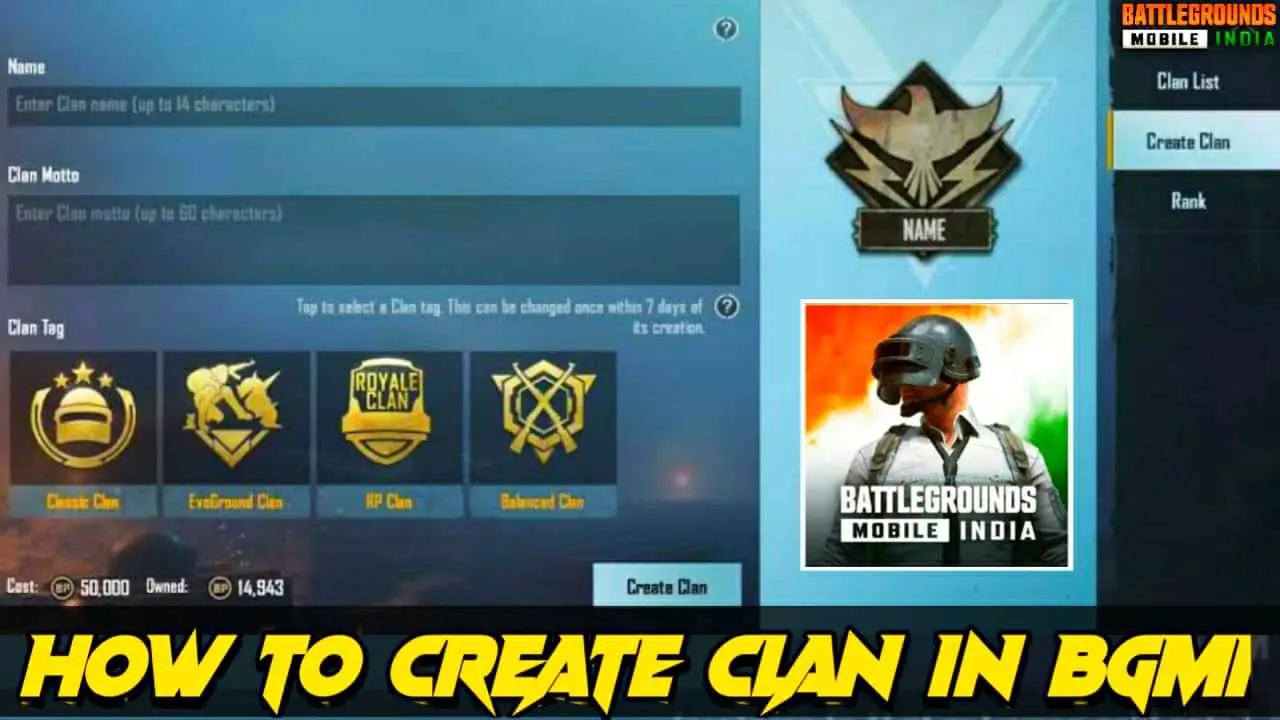Battlegrounds Mobile India (BGMI), developed by Krafton, has risen as a primary force, catching the attention of millions worldwide. This game transports players to a virtual battlefield, where they compete against others in a fight for survival. This gameplay formula demands strategic planning, quick decision-making, and adaptability. Players must carry weapons and equipment while navigating in short play zones.
BGMI is a very popular FPS game in India. If you have created an account in this game and want to delete your gaming account from the BGMI game permanently, then you have come to the right place, and this post is for you. Today, we will show how to delete BGMI account on this page.
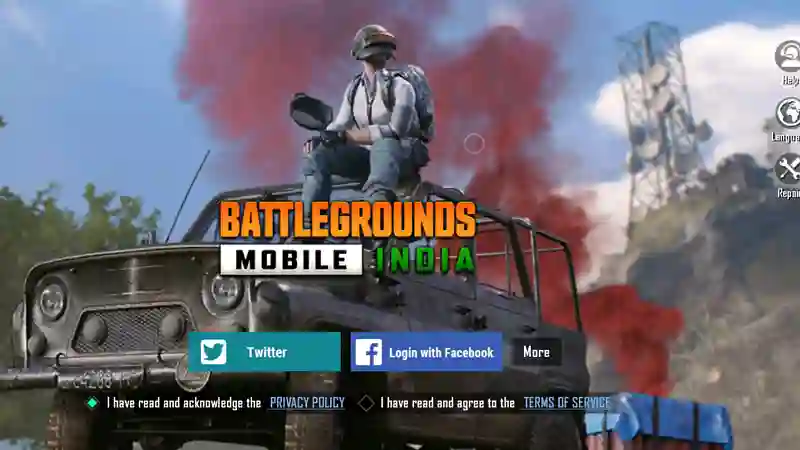
Let us first state that the BGMI account cannot be permanently deleted in any way. You can only unlink social media accounts here. When you create an account in Battlegrounds Mobile India (BGMI) game, you must have logged into the fund with Facebook or Gmail. You can also log in with a Twitter account. So today, in this post, we will show you how to unlink your BGMI account from social media platforms.
How to Delete BGMI Account Permanently from Facebook
Step 1: First, you need to open Facebook on your smartphone; you open Facebook with your login ID and password.
Step 2: Then click on the top right, where you can see a line of three dots.
Step 3:

Then, after a little scroll down, you can see the Settings & Privacy option click on it.
Step 4:

After clicking on the Settings & Privacy option, a Settings text will appear; click on it.
Step 5:

When the Security option opens, you will find an Apps and Websites option; click on it.
Step 6:

Next, click on the cancel option.
Step 7:

Then, you click on Logged in with Facebook, which has an edit option.
Step 8:

Here, you can see the BattleGrounds Mobile India app, and There is an edit option again; click on it.
Step 9:

Then, here you have a remove option under BattleGrounds Mobile India. By clicking on that, you can permanently delete your BGMI account.
How to Delete BGMI Account Permanently from Google Play Account
Step 1: First, you need to go to the Settings app on your mobile.
Step 2:

After scrolling down there, you will find a Google option; click on it.
Step 3:

There, you will get many options after clicking Settings for Google Apps click on it.
Step 4:

Then, you click on Connected Apps from there.
Step 5: After clicking here, you will get various mobile apps; from there, you can click on BGMI.
Step 6: After clicking here, you will see a disconnect option under BGMI; clicking on it lets you unlink or delete your BGME account from your Google account.
How to Delete BGMI Account Permanently from Twitter
Step 1: First, log in to your Twitter account.
Step 2:

After login, click on More and click on Settings and Privacy.
Step 3:

In the next step, click on Security and Account Access.
Step 4:

After clicking there, click on Apps and Sessions.
Step 5:

After clicking on Apps and Sessions, you can see the connected apps in the next step.
Step 6: You will see many mobile applications in the connected option.
Step 7: From there, you need to click on BGMI and click on Revoke app permissions. Then, you can unlink or delete the link with Twitter in your BGME account.