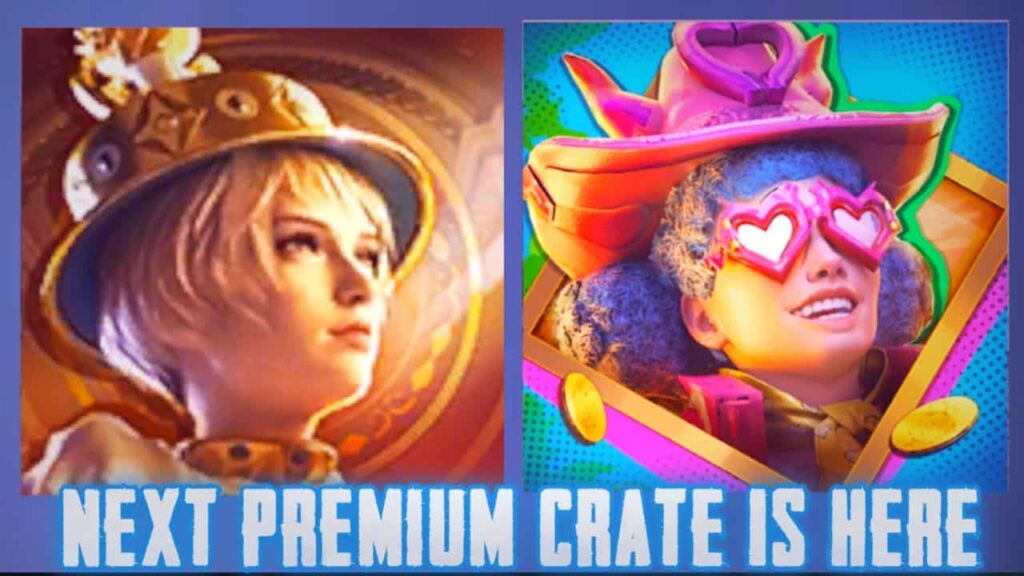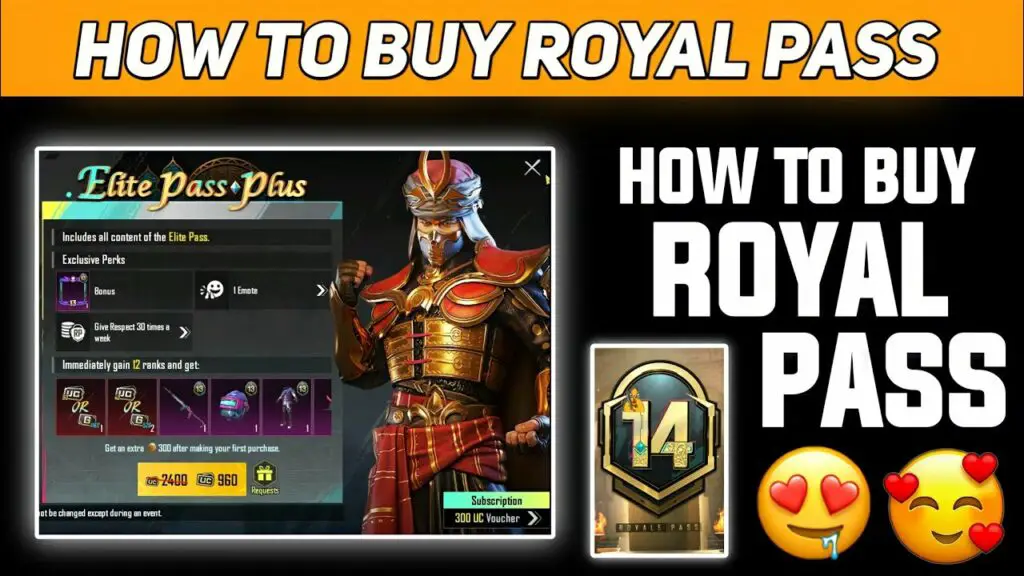Battlegrounds Mobile India was developed by Krafton. BGMI is specifically designed for the Indian gaming audience. With its engaging gameplay, stunning graphics, and growing community, BGMI has become a foundation of mobile gaming in India, captivating millions of players and establishing itself as a first choice in the competitive gaming landscape. Battlegrounds Mobile India (BGMI) game is played between 100 players for survival and Chicken Dinner at the end.

Here each player tries to survive by killing each other. For this, you have to survive to finally survive and get chicken dinner and you have to use different skills to survive. If you want to survive till the end and have Chicken Dinner in this game then you have to be alert all the time and play the game well. If you are going to play Battlegrounds Mobile India (BGMI) to get a better gaming view in the game then you need to enable iPad view in BGMI.
With this iPad view, you can easily see more of the gaming skin than a normal mobile phone, with which you can easily find the enemy. If you don’t know about iPad View and don’t know how to enable it, then read our post carefully till the end. Here in this post, we have discussed what is iPad View, along with step by step how to enable iPad View in the Battlegrounds Mobile India (BGMI) game. Read our post till the end for more details.
What is iPad View?
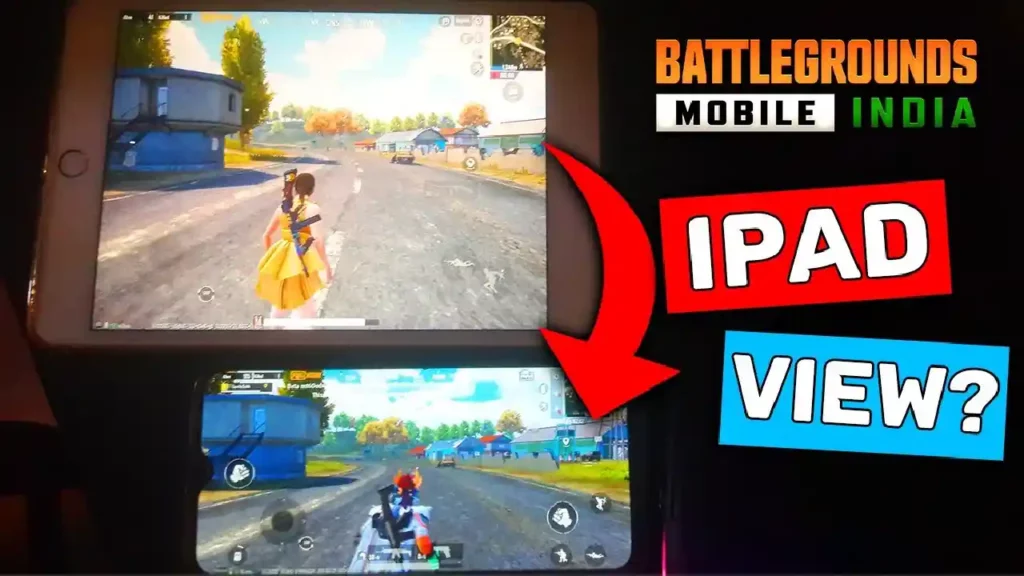
The iPad is usually much larger than a normal mobile phone, so when you look at an iPad, its screen is larger than a normal smartphone, so you get a better view of the iPad, which makes it much easier to spot enemies in the game. iPad View can give you a competitive advantage in games where having a wider field of view is important.
In first-person shooters (FPS), you can see more of your surroundings and enemies, which can help you spot them before they spot you. iPad View can make games more immersive and enjoyable to play. With a wider field of view, you can feel like you’re actually inside the game world. This can be especially beneficial for games with high-quality graphics and detailed environments.
How to Enable iPad View in BGMI?
Step 1: First of all, you need to launch the Battlegrounds Mobile India (BGMI) application on your phone.
Step 2:

Then after you come to the home screen you will see an Up arrow at the bottom right, click on it.
Step 3:

There are many options here, so from the menu you have to choose the Settings option.
Step 4:
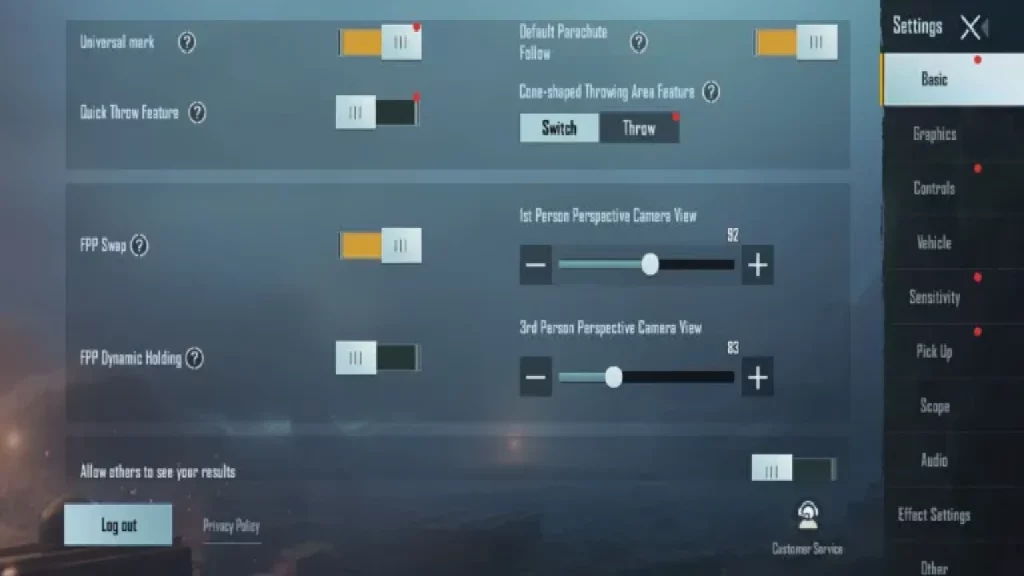
After entering the settings, you will automatically be taken to the basic settings. After coming to basic settings, find the 3rd Person Perspective Camera View here.
Step 5:
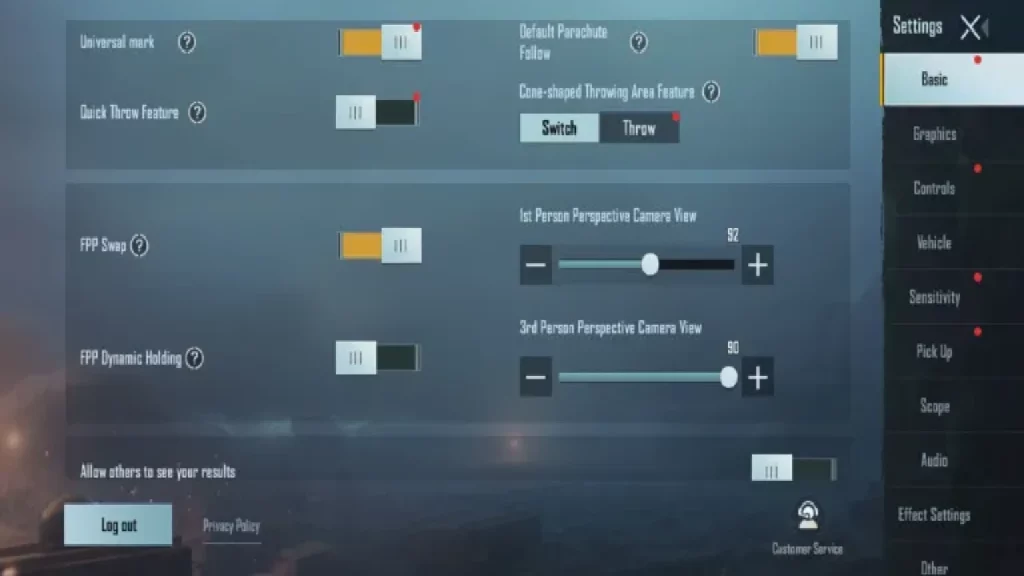
After finding the 3rd Person Perspective Camera View, you need to increase the perspective slider to 90 (Maximum Level).
Step 6: After doing this you will come to the home screen of the game.
Step 7: After coming to the homescreen of the game, you can start a match or you can enter the Cheer Park.
Step 8: Once inside Cheer Park or a match, you’ll see your gaming view, which is much more than what you’ve seen before.
Step 9: After enabling iPad View, you’ll notice that the current view covers a lot more space than the previous game’s normal view.
How to Disable iPad View in BGMI?
Step 1: First of all, you need to launch the Battlegrounds Mobile India (BGMI) application on your phone.
Step 2:

Then after you come to the home screen you will see an Up arrow at the bottom right, click on it.
Step 3:

There are many options here, so from the menu you have to choose the Settings option.
Step 4:
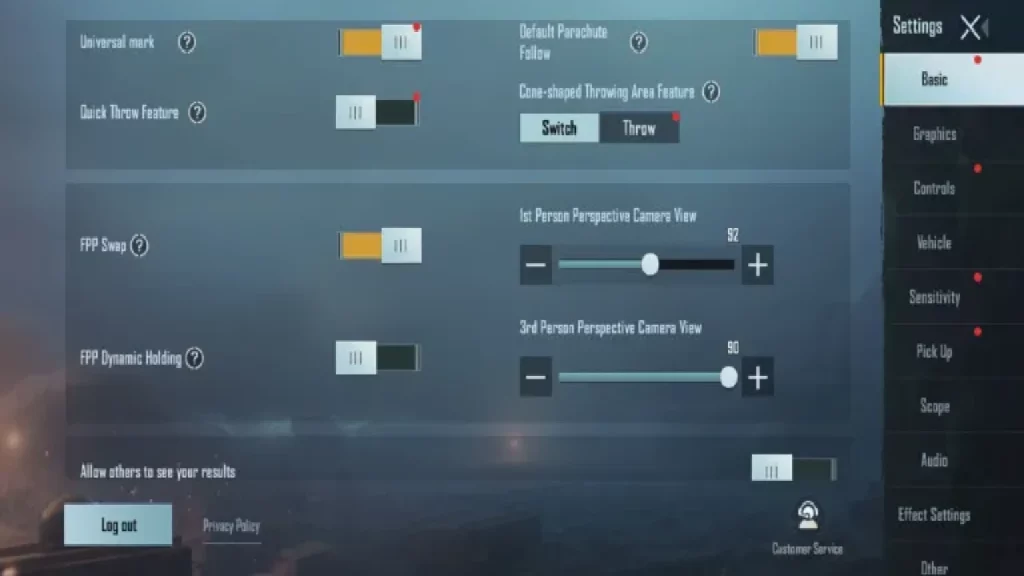
After entering the settings, you will automatically be taken to the basic settings. After coming to basic settings, find the 3rd Person Perspective Camera View here.
Step 5:
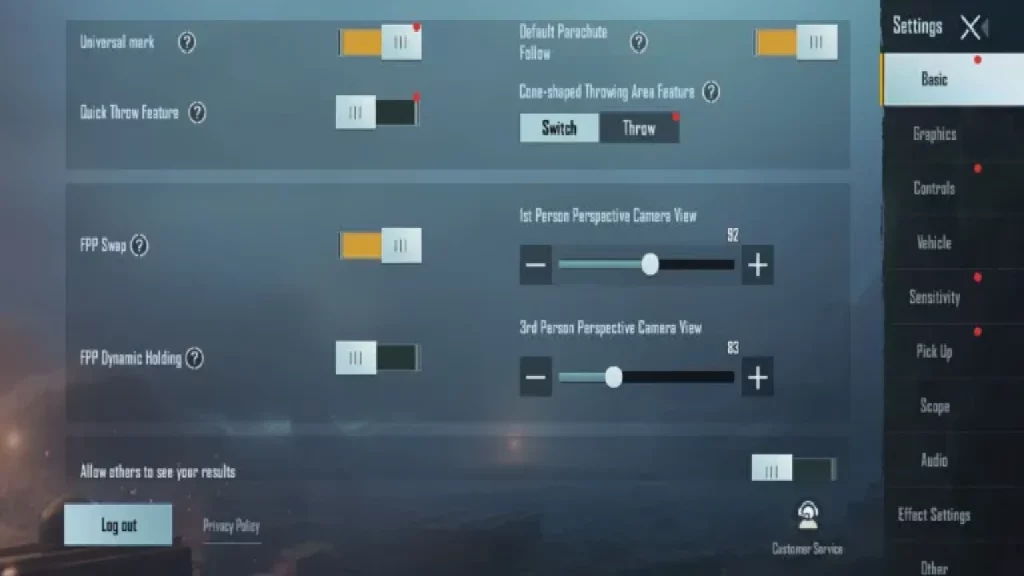
After finding the 3rd Person Perspective Camera View, you need to decrease the perspective slider what you want to get back previous normal view.
Step 6: After doing this you will come to the home screen of the game.
Step 7: After coming to the homescreen of the game, you can start a match or you can enter the Cheer Park.
Step 8: Now you will see the previous normal gaming view on your mobile phone again.
We hope that by reading this post you have understood what is iPad view in the Battlegrounds Mobile India (BGMI) game and how you enable and disable iPad view. If you like our post then you can share it with your friends and family.